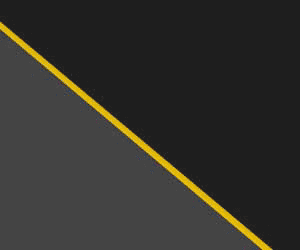Some have requested for someone to make a step by step to making your own sig, many have photoshop but dont know how to use it.
Hopefully this will make it easier to learn how to use.
These are the very basic ways to ceating your own sig, there are many shortcuts and different ways to do it, this is just to help you get started.
Please let me know of any questions, typos or other screw ups i may have made in this. Hopefully its specific enough and will help someone:rockon: Maybe if it helps enough it could be stickied
:read:
Start out creating a new document thats 500x175 pixels at 72 resoluion

Now that thats opened, open the pics that you would like to use

I used the black cobra as my background, so i did not crop it. But use the move tool to move whatever image you want as your background over to the new document.
The background is one of the main peices, i usually create my own but its alot harder...

Now on your keyboard hit "ctrl T" and this will bring up Free Transform" which will allow you to resize your image. By holding shift it will keep the proportions

Now if you would like to add a filter to the background or other images you go to "FILTER" on the tool bar then pick yours. Wide range of things you can do

Now for the hard part, cropping your images. i use the polygonal lasso tool, but this might not be the easiest may for some.
But take the tool and click around you image, to select "the car".
once you have almost completed selecting outside the car, you need to meet where you started. so with the tool come close to the end of the line and a circle should appear, then click and this will end the poly lasso.
you can also double click anywhere and it will close it from where you stopped.

Now, since thats selected, go back to the move tool and pull the cropped image over to the "sig" document, and make it fit using the transform method and place it where you want.

Depending on how good you are with the crop tool, you might not need to do this, but it makes it look better either way. Putting a dropshadow on the image. Once you have the box opened there are many settings and other kinds of effects you can add. So have fun epper:
epper:

Dropshadow box

Now For Text. selcet the text tool, and click on the image where you would like it to appear. Dont worry you can move it latter on.
Once you have typed what you wanted hit "ctrl enter" and this will finish it out.
You can change the font, color and other options under the text tool right up on the toolbar
By selecting the move tool you can move the text where you want. and by using the transform method you can resize it

This shows again adding effects, these effects can also be applied to text. If you wish to have a white drop shadow you will need to change the blending mode to hard light, and you should be good to go.

Final result

Hopefully this will make it easier to learn how to use.
These are the very basic ways to ceating your own sig, there are many shortcuts and different ways to do it, this is just to help you get started.
Please let me know of any questions, typos or other screw ups i may have made in this. Hopefully its specific enough and will help someone:rockon: Maybe if it helps enough it could be stickied
:read:
Start out creating a new document thats 500x175 pixels at 72 resoluion

Now that thats opened, open the pics that you would like to use

I used the black cobra as my background, so i did not crop it. But use the move tool to move whatever image you want as your background over to the new document.
The background is one of the main peices, i usually create my own but its alot harder...

Now on your keyboard hit "ctrl T" and this will bring up Free Transform" which will allow you to resize your image. By holding shift it will keep the proportions

Now if you would like to add a filter to the background or other images you go to "FILTER" on the tool bar then pick yours. Wide range of things you can do

Now for the hard part, cropping your images. i use the polygonal lasso tool, but this might not be the easiest may for some.
But take the tool and click around you image, to select "the car".
once you have almost completed selecting outside the car, you need to meet where you started. so with the tool come close to the end of the line and a circle should appear, then click and this will end the poly lasso.
you can also double click anywhere and it will close it from where you stopped.

Now, since thats selected, go back to the move tool and pull the cropped image over to the "sig" document, and make it fit using the transform method and place it where you want.

Depending on how good you are with the crop tool, you might not need to do this, but it makes it look better either way. Putting a dropshadow on the image. Once you have the box opened there are many settings and other kinds of effects you can add. So have fun

Dropshadow box

Now For Text. selcet the text tool, and click on the image where you would like it to appear. Dont worry you can move it latter on.
Once you have typed what you wanted hit "ctrl enter" and this will finish it out.
You can change the font, color and other options under the text tool right up on the toolbar
By selecting the move tool you can move the text where you want. and by using the transform method you can resize it

This shows again adding effects, these effects can also be applied to text. If you wish to have a white drop shadow you will need to change the blending mode to hard light, and you should be good to go.

Final result