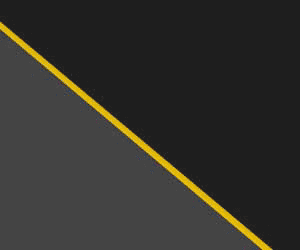need some help with he digital dash display.
have the tach on left, speedometer on right, and 3 gauges displayed in the center.
previously had the tach and speedo in same orientation, but, had spelled out in center section things like afr, cylinder head temp, etc. i want to go back to this, and, after way too long of trying to this, am asking for help, please! how do i do this? thanks!
have the tach on left, speedometer on right, and 3 gauges displayed in the center.
previously had the tach and speedo in same orientation, but, had spelled out in center section things like afr, cylinder head temp, etc. i want to go back to this, and, after way too long of trying to this, am asking for help, please! how do i do this? thanks!